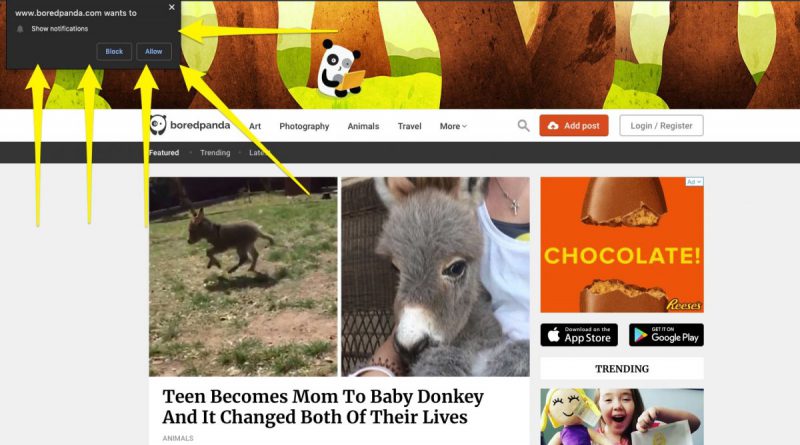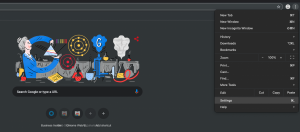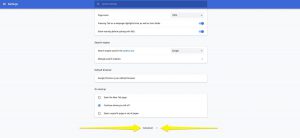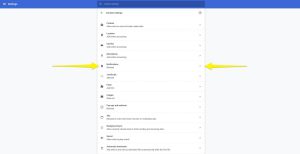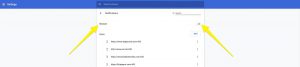There’s a simple, quick way to turn off all website notifications in Chrome — here’s how to do it
- Google Chrome is constantly prompting users with a question: Do you want notifications from the website you’re visiting?
- For many people, the answer is no.
- Instead of having to tell Chrome for each website, there’s a simple way to default the answer to no.
- Visit Business Insider’s homepage for more stories.
The internet is vast and full of websites all vying for your limited attention. Those websites really want you to stick around and, even better, return again and again.
The latest tool for websites to get you coming back: notifications.
You liked this post? Maybe you’d like updates about future posts! But let’s be real: You probably don’t. With rare exception, the answer to “Do you want to turn on notifications for this website?” is, for many of us, a loud, resounding “No!”
There’s a simple way to make that answer apply to every website you visit – here are the steps (credit goes to Time’s Alex Fitzpatrick, who shared the steps on Twitter):
1. Open up Settings in Google Chrome by clicking the menu button in the upper right corner.
2. Navigate to the very bottom and click on the “Advanced” icon to expand the menu of advanced settings options.
3. Navigate to the Privacy & Security section, and click on the Content Settings option.
4. One more step and you’re there: Click on the “Notifications” section.
5. You’ve finally made it: Simply turn off the option to ask if you want notifications.
And that’s it! You’ll notice that after you click the toggle, it reads “Blocked.” You’ve officially blocked all websites from even asking if you want notifications.
Source : BusinessInsider