Are Google Forms anonymous? Here’s how to enable anonymous responses and know whether yours is
If you’re filling out a Google Form but are concerned about your responses being traced back to you, the good news is that you can tell whether the form allows anonymous feedback.
Answers marked with an asterisk are required to submit a form. If you see a field requiring your name or email address marked with an asterisk, your responses will not be anonymous. If you don’t see a section requiring your name or email address, your reply will be anonymous.
If you’re making a Google Form and want anonymous answers, you can accomplish this in a few simple steps. Before sharing your Google Form, you can check to make sure your form accepts anonymous responses.
While you can fill out Google Forms without having a Google account (unless the person that created the form clicked a required sign-in box), you’ll need a Google account to create a Google Form.
Here’s how to do it.
How to make a Google Form anonymous
1. Go to Google Forms.
2. Create a Google Form by choosing a premade template or starting from scratch with a blank form.

3. Once you’re finished creating your Google Form, click the Settings icon at the screen’s top right.

4. In the “General” tab, ensure the boxes for “Collect email addresses” and “Limit to 1 response” are unchecked.
Note: Unchecking the “Limit to 1 response” box ensures that anyone can fill out your Google Form, even if they don’t have a Google account. If you check the box, respondents will need to sign in to their Google account to fill out the form, but their responses will remain anonymous as long as the “Collect email addresses” box is unchecked.
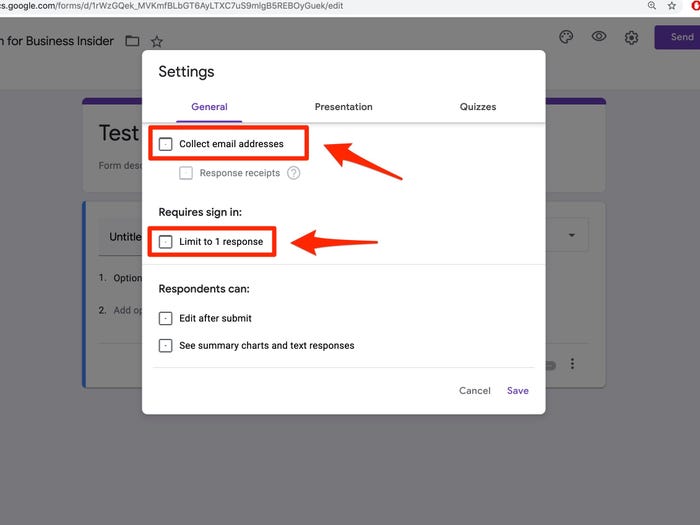
5. Click “Save.”
How to test that your Google Form accepts anonymous responses
1. Go to Google Forms.
2. Open the form you want to test by double-clicking it.
3. Click the “Send” button at the top right of the screen.
4. Click the link tab, then copy the link by clicking “Copy.”
5. Open a New Incognito Window on Google Chrome or another browser where you aren’t signed into your Google account.
6. Paste the copied link to navigate to your Google Form.
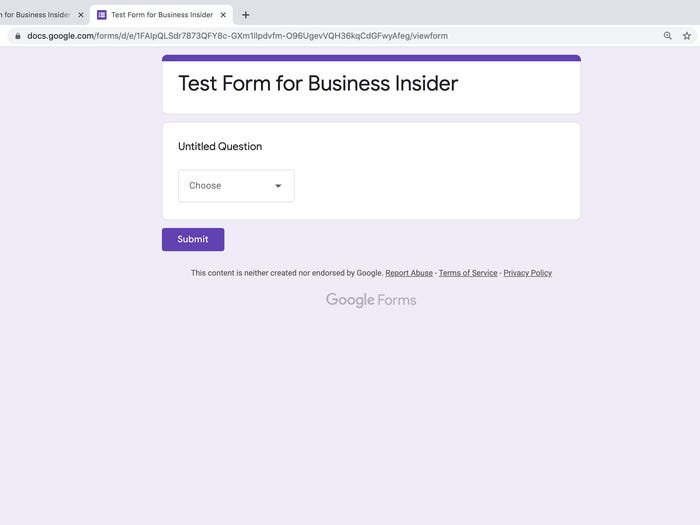
7. Fill out the form in the Incognito tab.
8. Return to Google Forms, where you’re logged into Google, and check your Responses tab to see the information collected from your Google Form in the test.

Source: BusinessInsider

