How to change the background color on Google Docs in 5 steps, to customize your documents
Google Docs is a free word processing software that offers many options for customization.
One example is the option to change the background color of your document. Here’s everything you’ll need to do to accomplish the task, and, if desired, even set it as your default page color.
How to change the background color on Google Docs
1. Go into your document, or open a new one by going to docs.new.
2. Click “File,” located in the top toolbar.
3. Select “Page setup.”
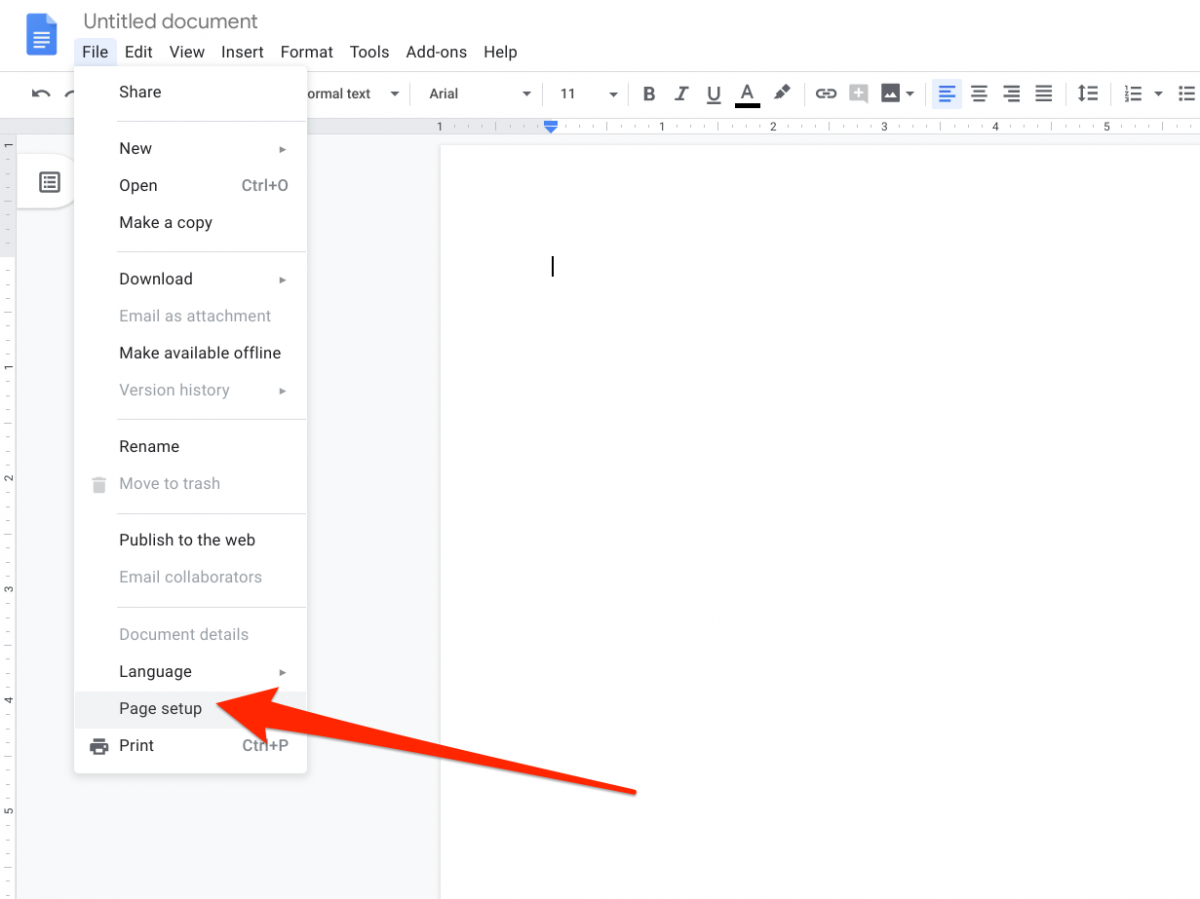
4. Click the drop-down under “Page color,” located in the bottom left corner of the pop-up, and select your desired color from the list of presets.
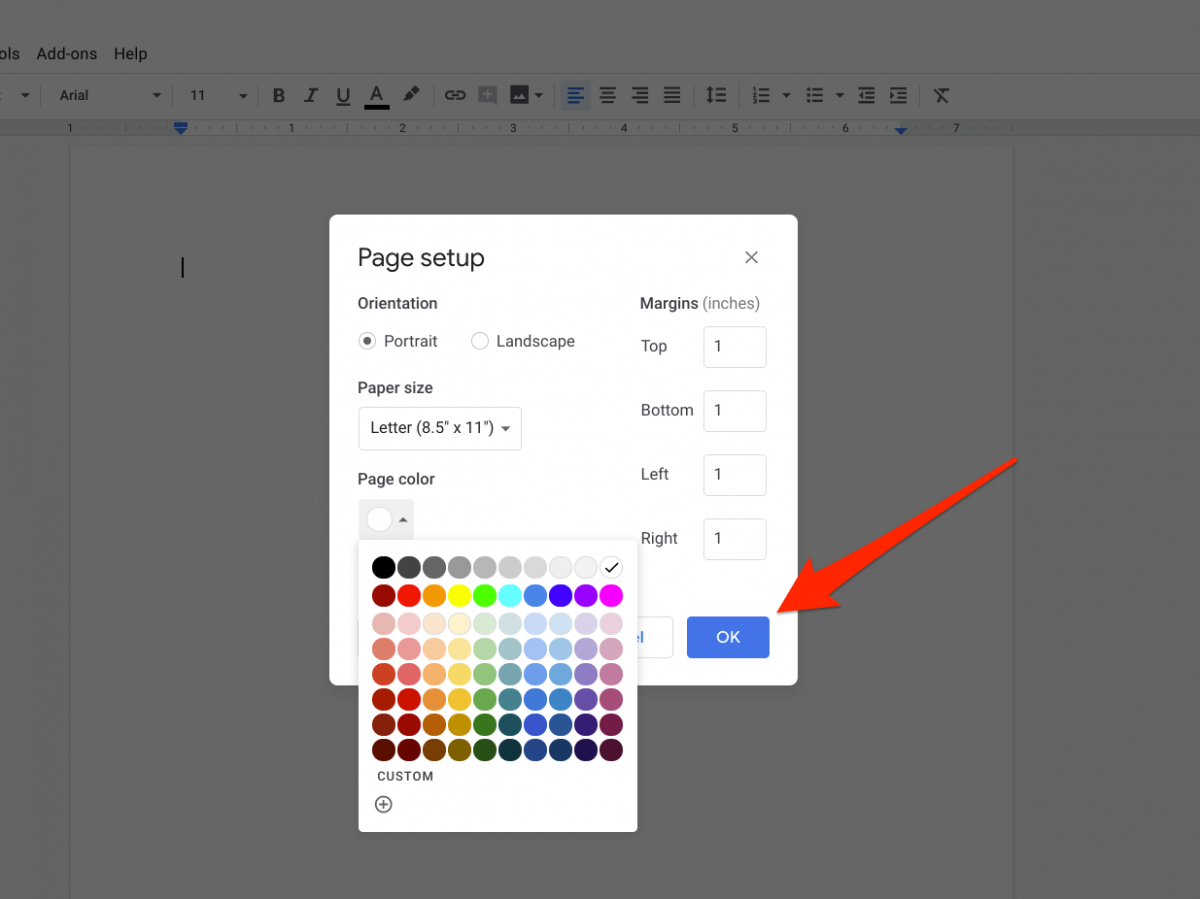
5. Click “OK” – alternatively, you can also opt to make this your new normal by selecting “Set as default.”
If you would prefer to use a specific shade or color, you can also select a more tailored one by choosing “Custom” from the drop-down under “Page Color.” You can input an HTML color code, for example, or play around with the tool to find a color you like.
Source: BusinessInsider

