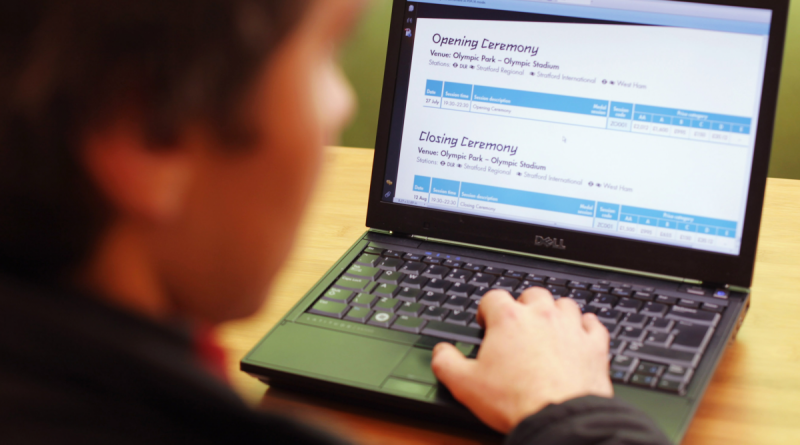How to sign a PDF document on a Windows computer using Adobe Reader
As we’ve progressed deeper into the digital age, electronic signatures are becoming more and more common. Rather than printing out a document, signing it, scanning and emailing it (or faxing it), signing the document electronically can save paper, time, and even money.
With Adobe Reader, signing your documents electronically is simple.
Here’s how to sign a PDF on Windows using Adobe Reader.
1. First of all, make sure that you have Adobe Reader installed. You can download it for free from the Adobe website, here.
2. Open the PDF document in Adobe Reader. If it isn’t already the default PDF viewer on your computer, right-click it, hover your mouse over “Open with,” and select “Adobe Reader” in the list.
3. On the right side of your PDF, there’s a menu with several functions you can perform to alter the PDF. Scroll down the menu until you see the “Fill & Sign” option, and click on it.
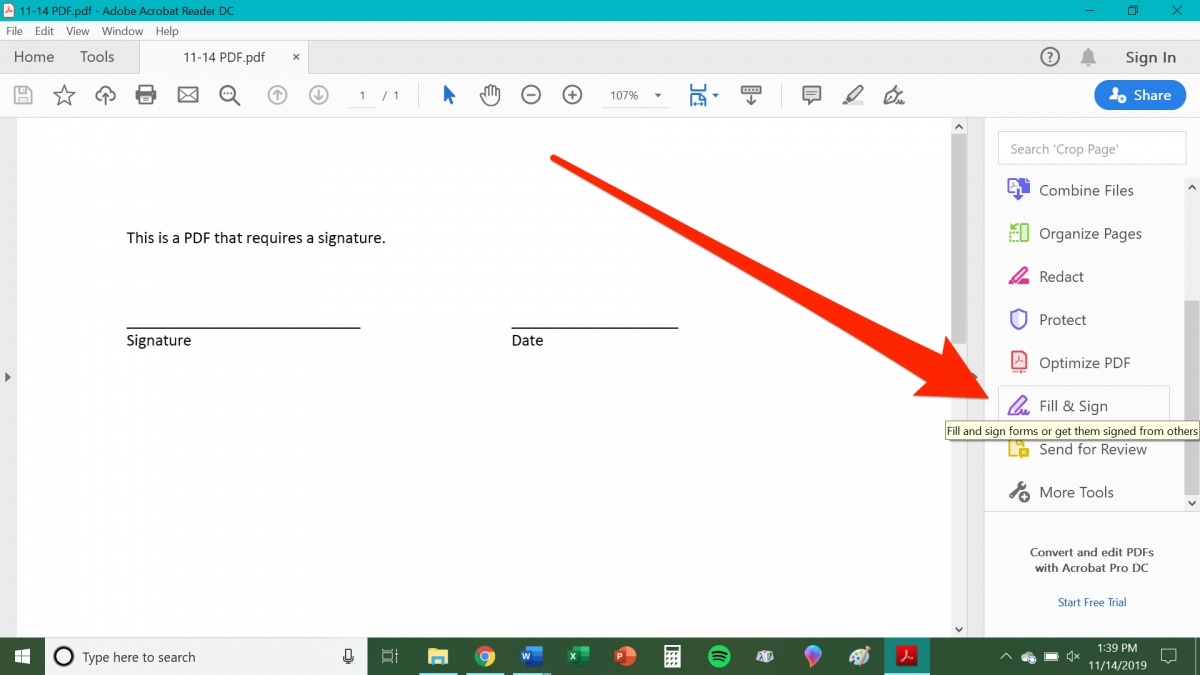
4. On the next screen, you will be asked if you’re filling out the form yourself, or preparing it for another person’s signature. If you’re trying to sign the PDF yourself, click on “Fill and sign.” If you’re preparing the form for another person to sign, click on “Request signatures.”
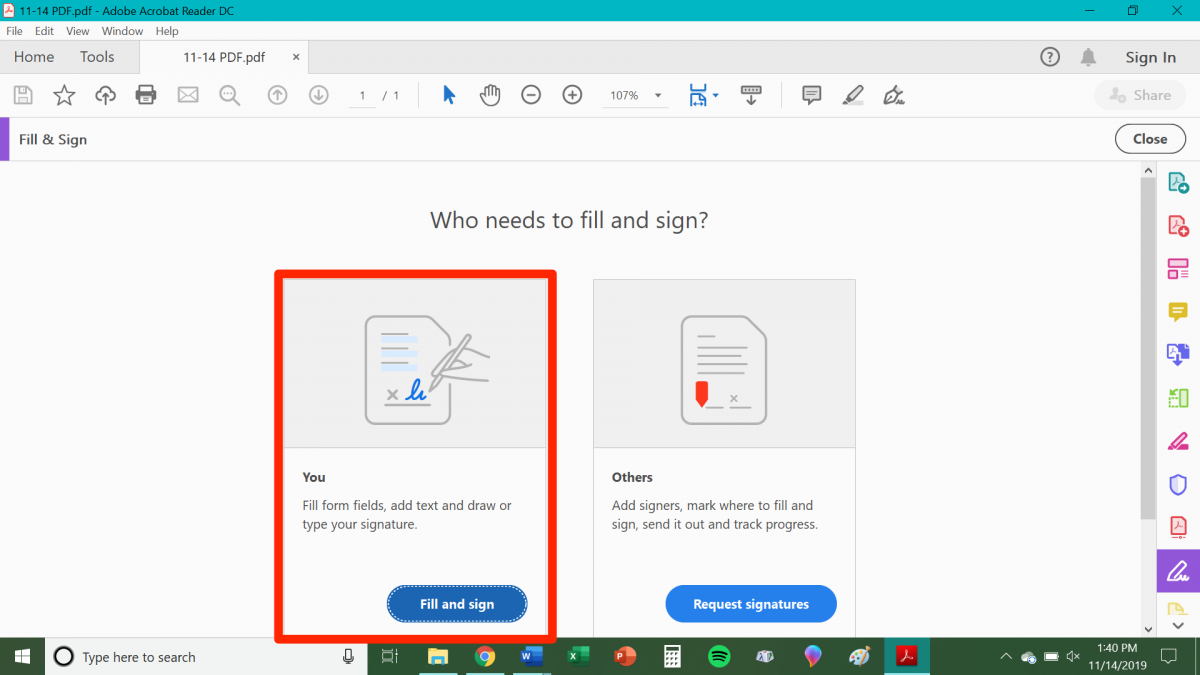
5. On the PDF document itself, click on any fields that need to be filled in and type in the required information.
6. Once you have all of the required information filled, click on the “Sign” button, represented by an icon resembling a fountain pen.
7. In the “Sign” sub-menu, click on “Add Signature.” Type in, draw, or upload your signature, and click “Apply.”
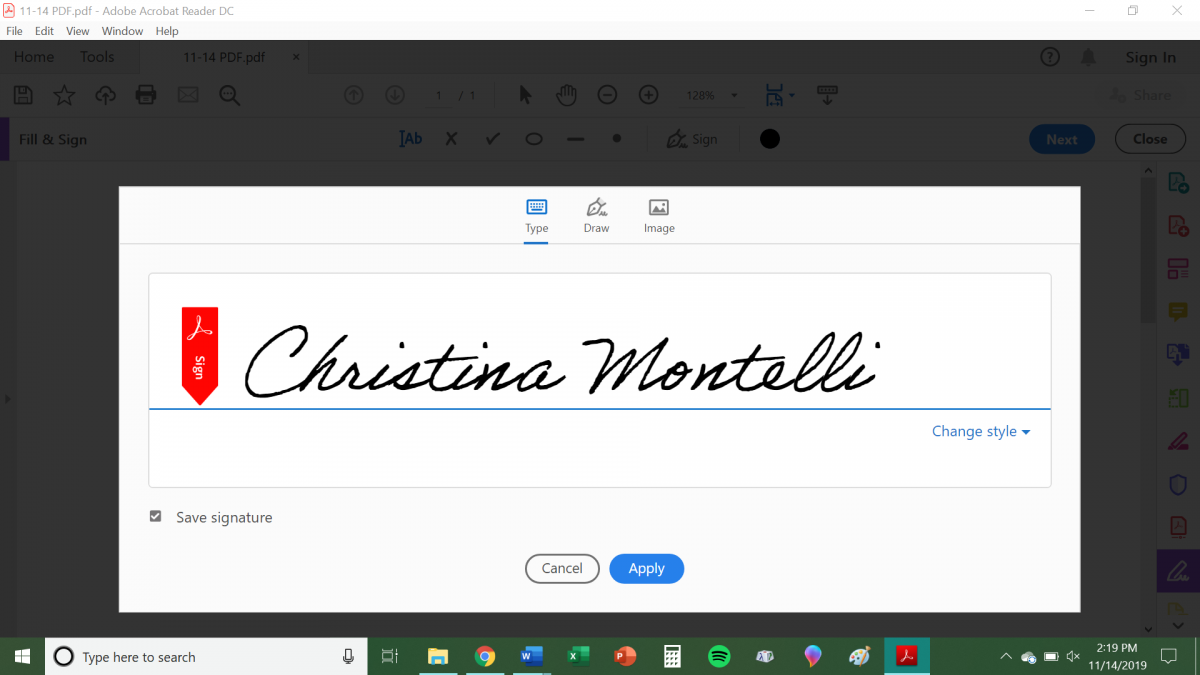
8. Your signature should now appear onscreen, alongside your cursor. Use the mouse to position the signature on the page, and click when you’re ready to sign.
9. Once you’ve signed, save your PDF to make sure your signature isn’t lost.
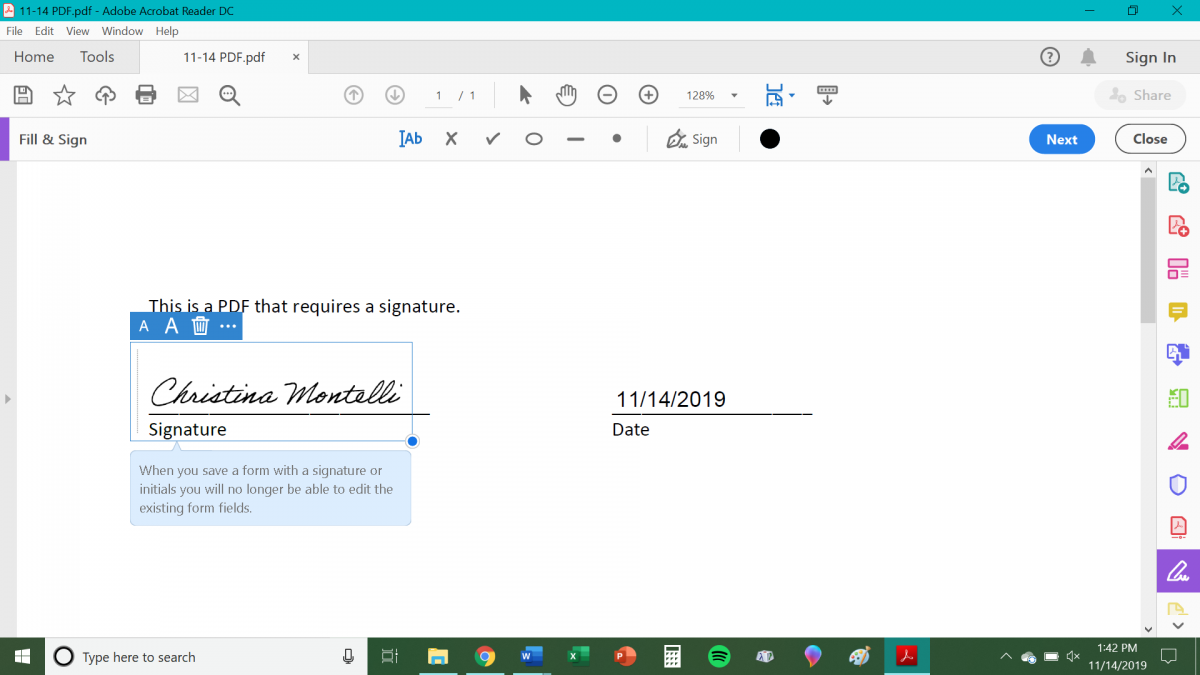
Adobe Reader can save your signature as well as your initials for future documents as well, simplifying the process even further. All you have to do is click on “Sign,” click your signature, and click on the spot you want to sign.
Source: BusinessInsider