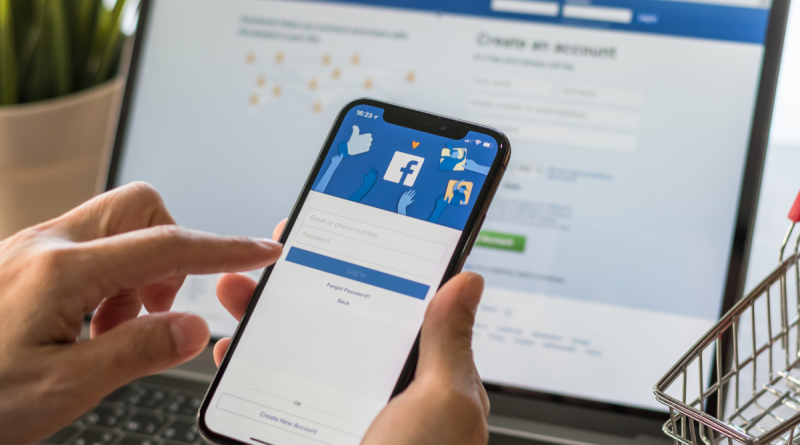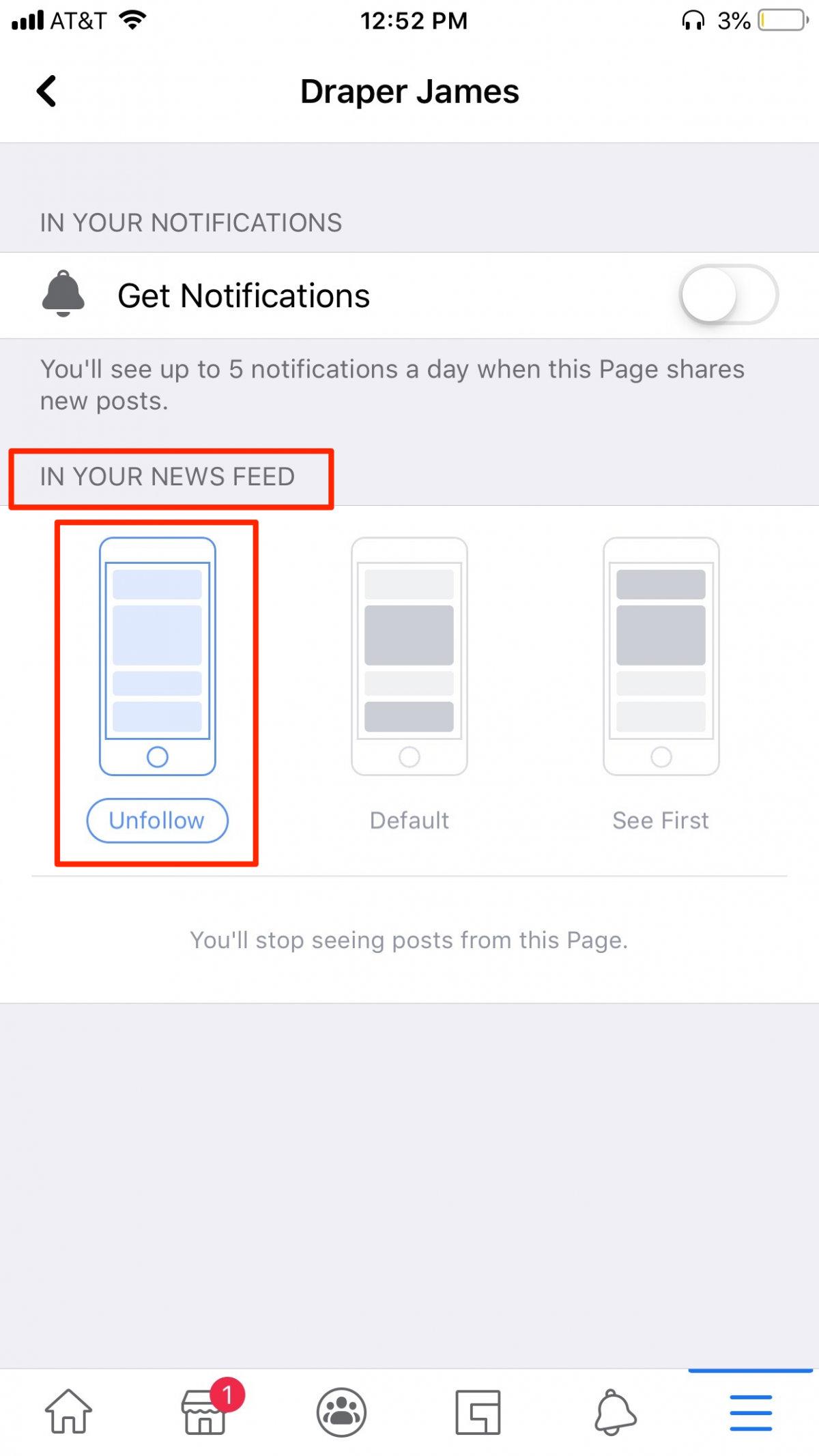How to unfollow a page on Facebook using a computer or mobile device
You can easily unfollow a page on Facebook without unliking it.
Unfollowing a page on Facebook means that notifications and updates will no longer appear in your News Feed, but you’ll still be able to access the page and its posts if you manually navigate to it.
There are two ways to unfollow a page – from the News Feed or directly from the page – on both mobile and desktop. Here’s how.
How to unfollow a page on Facebook on a computer
1. Log into Facebook in a browser on your Mac or PC.
2. Navigate to the page that you want to unfollow.
3. Hover over the “Following” button at the top of the page and select “Unfollow this page.”
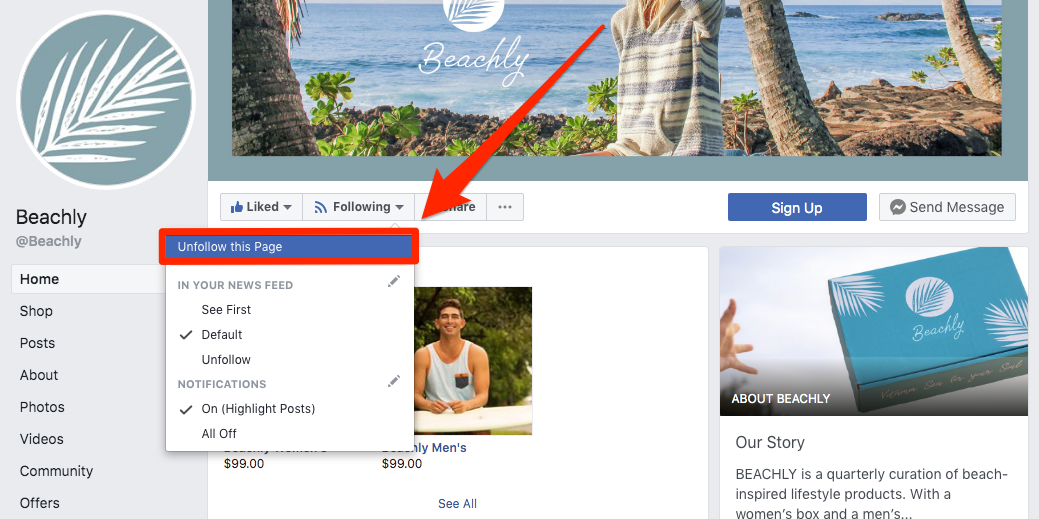
4. You will receive a notification that “You have unfollowed [page] and will no longer see posts from this page in your News Feed.” Select “Done.”
5. You can also unfollow a page from the News Feed. To do this, select the three dots on the upper right hand corner of the page’s post on your News Feed. Select “Unfollow [page].”
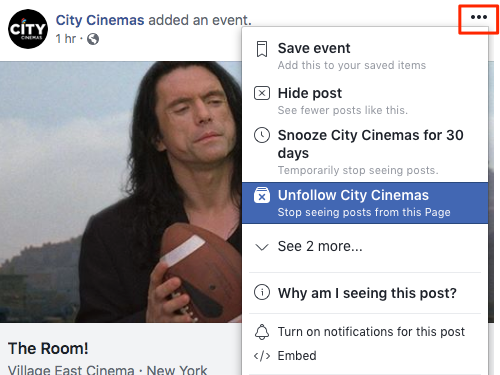
How to unfollow a page on Facebook on a mobile device
1. Tap open the Facebook app on your iPhone or Android.
2. Navigate to the page that you want to unfollow.
3. Select the three dots in the top right and hit “Following.”
4. From here, select the “Unfollow” option under the “In Your News Feed” section. You can also turn off page notifications by tapping into “Edit Notifications Settings.”
5. To unfollow a page from your News Feed, scroll to the page’s post, select the three dots on the upper right corner and then select “Unfollow [page].”
Source: BusinessInsider